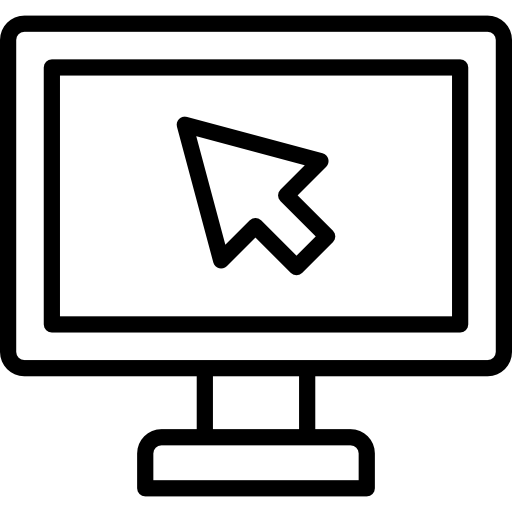You may need to take a screen capture (or screenshot or grab; different terms, same idea) of your Apple’s desktop or laptop’s screen. Apple has a screenshot page that lists this info. Here’s the two most basic and commonly-used commands.
Copy your entire screen
- Shift-Command-3
Screenshot of a portion of your screen
- Shift-Command-4; click and drag the crosshairs to isolate the content.
Note: If you're wanting to record your screen rather than take a screen capture, visit the "Recording a Video of Your Mac Screen Using QuickTime" help page.
Screen Capture and Screen Recording Quick Tips
If screen recording or screen capturing any part of your screen, clean up your desktop to have your viewer have less distractions, which will help them focus on your content.
- Temporarily put all your desktop items into one folder, ideally in a location away from the desktop.
- Temporarily make the desktop background image a solid color.
- Hide your dock.
- Choose full screen (if it’s available) with the application that you’re going to screencapture.
- If you’re recording a browser, close out any tabs that you won’t be using for your screencast or screen capture, and hide any bookmarks.