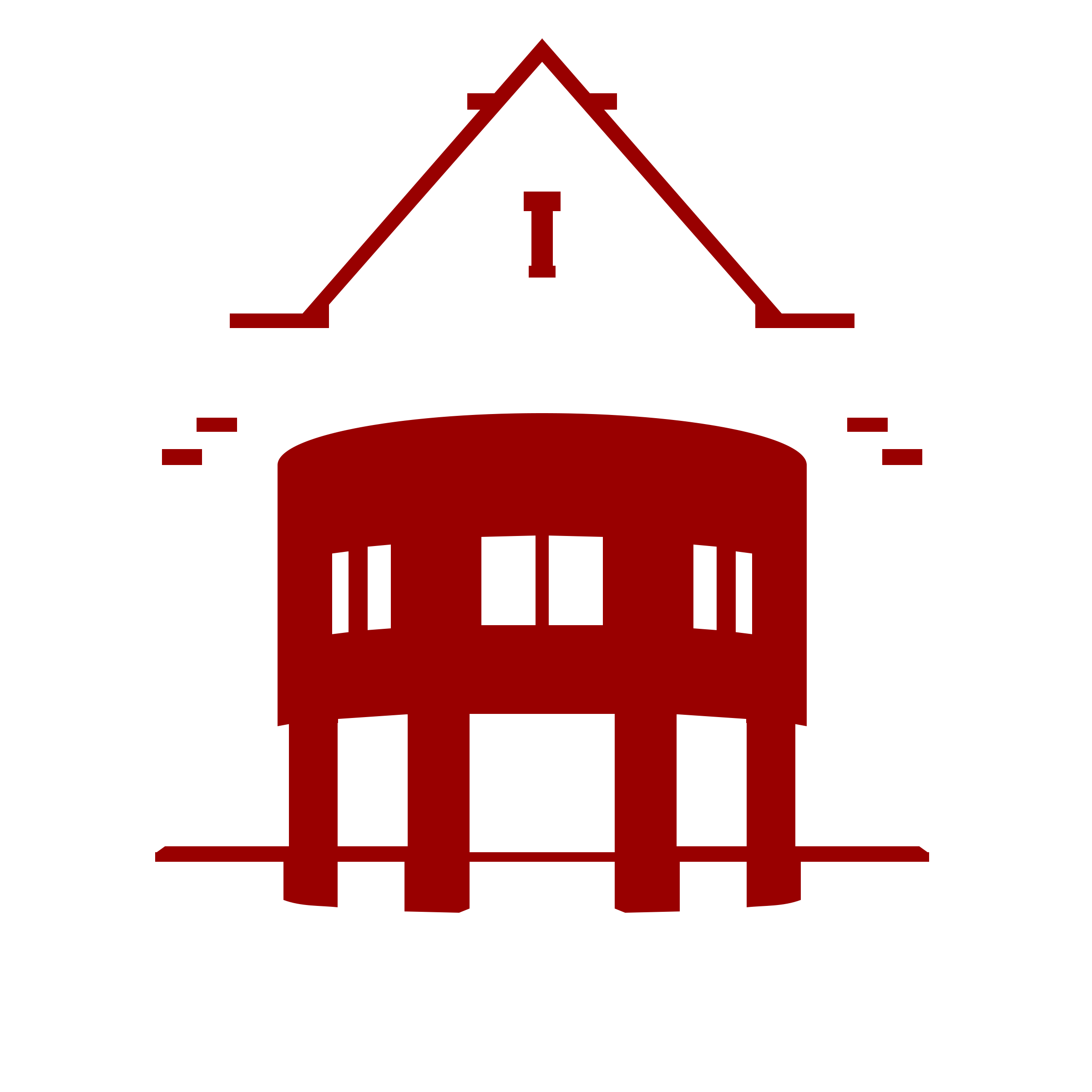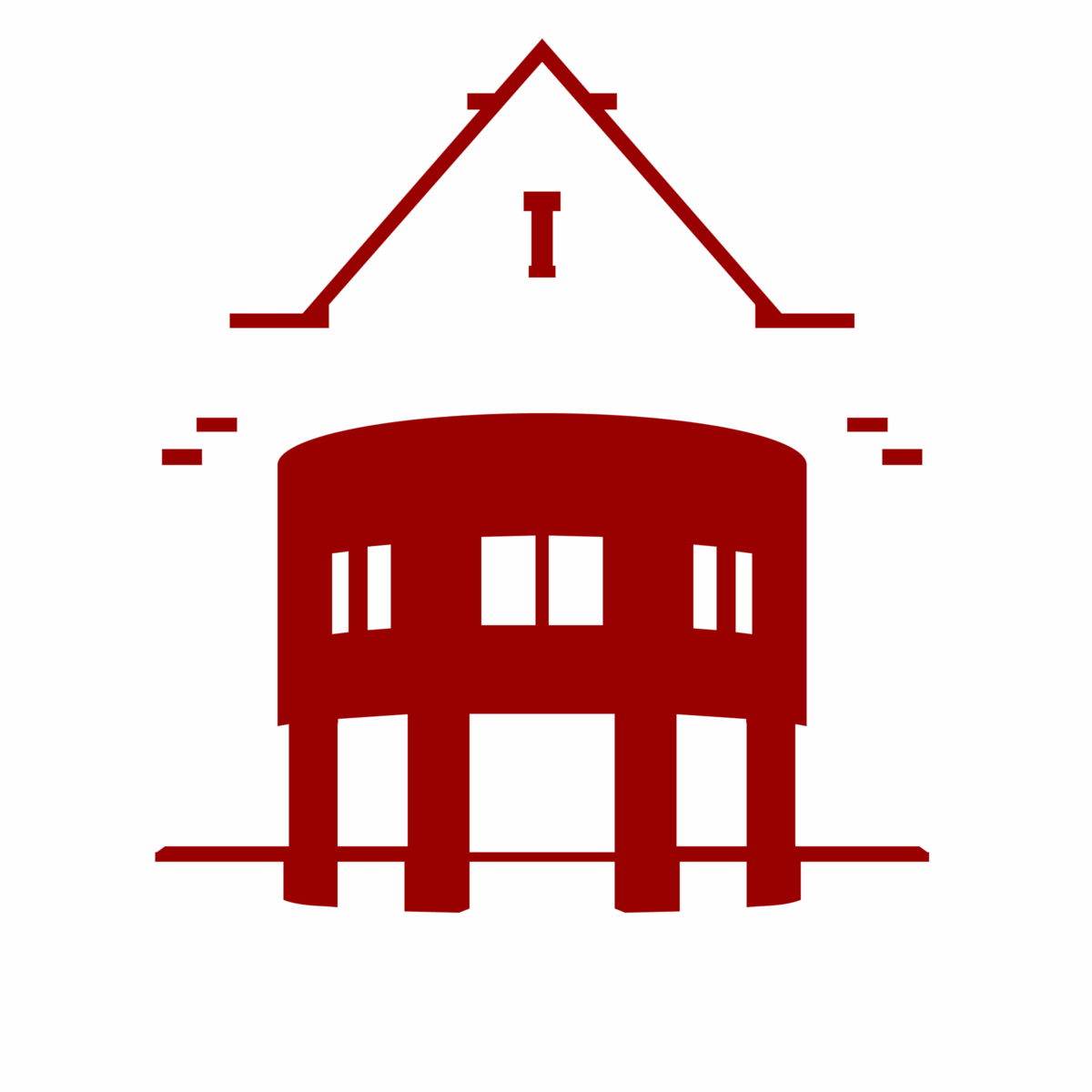We’ve made some updates to the library catalog! On May 23rd, Reed Library updated our catalog software. The updated version is much easier for us to manage and maintain, allows us to add content faster, and gives us more options to meet your needs. It also isn’t all that different! Most features will work the same as you’re used to.
Check out some things that we’re excited about in the updated version:
- Search Reed, Summit, and Articles by default. Want to limit to just Reed materials like books, ebooks, and journals? Select the “Reed Library Only” dropdown.
- Search or browse electronic and print journals together in Journal Search.
- Easily explore Reed College theses via their own dropdown.
- From the PARC homepage, search for resources and then filter by Genre, Instrumentation, Musical Key, and more.
- From the Special Collections and Archives homepage, search for rare books, artists books and more, then filter by collection.
- We updated the colors a bit. Hopefully this will help highlight links at the top like our Featured Exhibits, where we highlight resources from past library book displays and bookclubs. Check out past MRC bookclub picks, or resources from the “The Legacy of Activism in the Asian American and Pacific Islander Diaspora” book exhibit.
Your saved searches: action required!
- “Saved searches” will NOT automatically transfer with the update. Before May 23rd, copy your saved searches and keep them safe. After May 23rd, you’ll need to recreate your search, following the instructions below.
- Don’t want your saved search anymore? No need to do anything.
- Don’t have any saved searches? No need to do anything.
- “Saved items” and any labels you’ve added will be copied into the updated catalog; no need to save and recreate these.
How to keep your saved searches
- Before May 23rd, login to your saved searches in My Favorites in the library catalog.
- Copy your saved search list, and paste it somewhere safe like a text file or google doc.
- After May 23rd, go to the library catalog, and login.
- One at a time, do a search for your query, and select any scopes or filters you want to apply.
- Select the “Save query” pin, right above the search results.
- Repeat for all your saved searches.
- Check that all searches were saved under My Favorites > Saved Searches.
- If you’d like, you can select to receive email or RSS notifications to new additions to your search.
Need help? Reach out to library@reed.edu.