The text formatting toolbar has tools such as bold and italic, as well as the ability to link to other webpages.
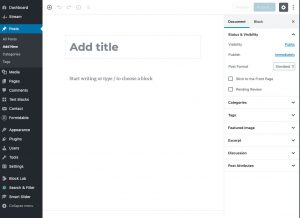
The toolbar is hidden until you have selected the block of text.
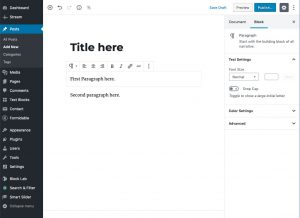
To create a new block of text or image, you can either:
- enter text and hit the return button; this will create a new block of text.
- click on the “+” button on the top left of the editor page.
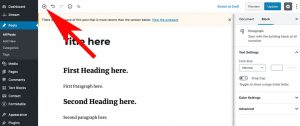
To apply headings to a block of text (which helps organize your content on a page):
- click on the + icon at the top left,
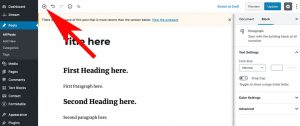 scroll down to the “Common Blocks” section,
scroll down to the “Common Blocks” section,
and choose Heading; select the appropriate heading for your section.

- Go to the block you want to change, and click on the paragraph icon on the left.
 This will change it to a “recycle” arrows icon; choose the Heading block type.
This will change it to a “recycle” arrows icon; choose the Heading block type. Select the appropriate heading for your section.
Select the appropriate heading for your section.
