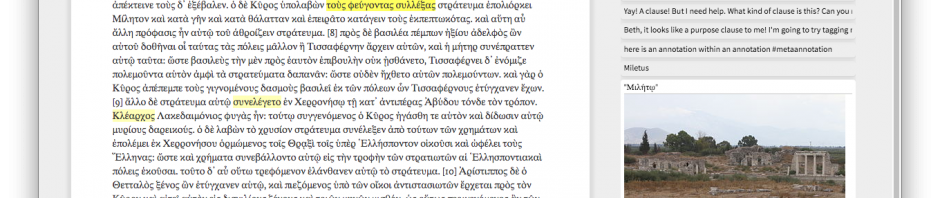Annotation Studio is an open-source browser-based annotation platform that allows members of groups or classes to take notes on a shared document. You might think of it as similar to the comment feature in Google Docs, without the ability to edit the text itself. Social annotation allows students to interact with a text and each other asynchronously. Faculty in literature classes might use Annotation Studio to highlight specific areas of a text and and ask questions on them before class or to ask students to select sections of a text they want to discuss in class and compose leading questions. In foreign language classrooms, students might comment on grammar or vocabulary they found difficult and ask for help from classmates, or an instructor could use Annotation Studio to provide glosses of difficult vocabulary or cultural context for a text.
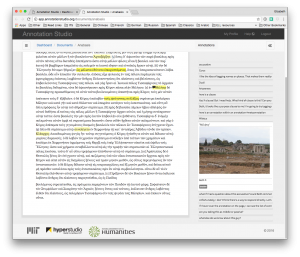
Annotation Studio has a very simple site, which makes joining, uploading documents, and commenting easy. Instructors can create a class when they sign up by typing the name they choose into the class section of the registration. Students are “enrolled” in the class by typing in the same name when they register. Users can also add classes after registration.
On the dashboard, instructors can select “new document” to add a text. Documents can be added in a text box or as a PDF. It’s possible to edit documents added in the text box to include images and videos or to change styling.
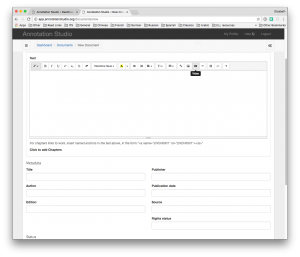
It’s also possible to add “chapters” to a text wherever you choose, generating a linked menu on the reader screen. Here’s an example of a text with chapters added for daily assignments.
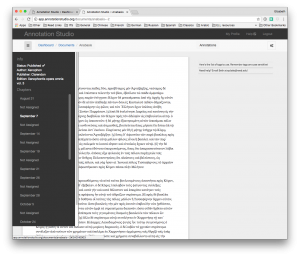
After registering for a specific class, students will be able to see and comment on all assigned texts. When a section of text is highlighted, the option to annotate appears. Annotations can be text, links, or embedded images or videos. By default, annotations are visible only to the annotator; to make an annotation visible to the class, select “allow my groups to view this annotation.” Students can make both personal annotations and annotations visible to classmates on a single document.
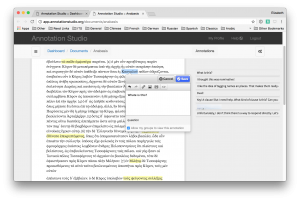
One of the benefits of Annotation Studio is the option to add tags to annotations. This allows users to quickly sort annotations based on commenter or topic. For class use, I suggest each student always include their name as a tag and that the instructor create a short list of other tags useful for the document or activity. For instance, for use in translation in an upper-level Ancient Greek course, we used the tags question, response, grammar, vocabulary, and context. Having a closed set of tags ensures the tags are easily searchable.
By default, Annotation Studio only displays your own annotations when you open a document. To view tags from all class members, select the gear icon to change the settings. Here, you can also select whether to see all annotations on the document in the sidebar, or just those on the currently visible area of the document. This is also where you can filter annotations by tag.
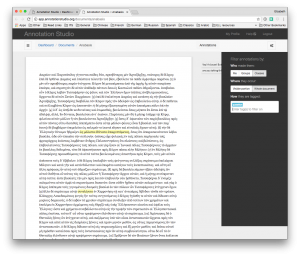
There are a few things to consider when adopting Annotation Studio. First, Annotation Studio provides no way of organizing texts within the system. It’s possible to link directly to texts, but it’s not the best platform for a project like taking personal notes on a large number of articles for research. Secondly, Annotation Studio converts documents for the reader, documents with images take extra preparation. There are several other similar annotation platforms available, and ITS is always happy to assist in finding the right fit for you.