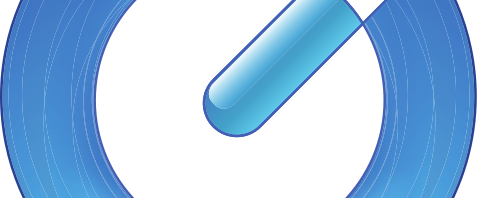To trim a QuickTime video clip, open the video file in the QuickTime Player application.
- Go to Edit/Trim in QuickTime Player.

- Choose the area you want to save by dragging the yellow handles; the content highlighted in the yellow rectangle will be the clip that will be saved.
To fine-tune the start and stop, you can also use the left/right arrow keys to nudge the playhead left or right, then type “i” to move the starting point to the playhead’s position, or type “o” to make the ending point at the playhead’s position. As another option, you can click and hold on the yellow slider to get a zoomed in view of the playhead, and do more precise edits in that view.
- Save the edited movie.