In my iPad post regarding video creation on the iPad, I hinted at using software to zoom instead of using the digital zoom available on the iPad. This is because the iPad (and iPhone) use digital zoom and not optical zoom.
Optical zoom uses the physical lens of a camera and tends to be preferred by professionals. This is because what it can enlarge has its limits based on the physical limitations of the lens. The more powerful the lens, the more you can zoom; the smaller the lens, the less you can zoom.
Digital zoom, on the other hand, alters the actual image and attempts to go beyond the limitations of the physical lens. Your zoom amount is limited only by the size of the digital zoom, but in turn you don’t get the quality of optical zoom. If you’ve ever wondered why those digital camera, iPad, and iPhone photos look so pixelated after zooming in, this is why.
What if you have an existing video that you need to zoom in on? After it has been captured, the only way is through digital manipulation of the image after the fact. The technique I would like to talk about is cropping (removing part of the image to alter the framing, create a direct line of sight to a desired subject matter, and sometimes to change the aspect ratio of an image). This will achieve a “zoom” effect on whatever part of the video clip you isolate and crop to. Below is a brief discussion of software zoom versus a camera’s digital zoom and how they work, followed by a how-to on doing this in iMovie and Final Cut Pro X (FCPX).
Digital zoom on any device uses interpolation to make the image larger (upscaling) by calculating values between sample points and adding pixels (data) to the image. Interpolation creates an illusion of increased detail, but cannot create detail that was never there in the first place. Another problem is that digital zoom interpolates the entire picture. All you can do is enlarge everything at once and not focus on a specific part of the image. Software zoom provides more choices.
Software zoom uses resampling to do a similar thing but often has more sophisticated algorithms and tends to upscale the image much better than digital zoom. Resampling implies changing the sample rate; within an image, the pixel frequency is the data that is sampled. Higher resolution images have more samples (pixels). Because of this, resampling creates more pixels with the data within the existing image (instead of fabricating it as in interpolation).
Increasing the sample rate enlarges the physical appearance of the image and decreasing the sample rate reduces the physical appearance of the image. As stated, software does this based on the information that already exists within the image, and this is why it is better. That said, sometimes when upscaling (increasing the sample rate), a fusion of resampling and some interpolation may occur as there will be potential gaps (aliasing) in the pixels. Also, within software you have more control of what you will resample. You can crop areas and choose what to zoom; you can also use different algorithms for better results if the software makes that choice available to you.
Below is a quick tutorial on cropping in iMovie as well as FCPX. This will in effect create a permanent (yet non-destructive) zoom to picture on your video that remains for the length of the clip you have chosen to crop.
In iMovie you first select the crop icon in the toolbar above the Viewer window.
Make sure you select Crop to Fill in the Style bar that is above the Viewer. Next, you will see a rectangle appear with a handle in each of the four corners. 
Drag the rectangle to the size you want. Notice it will retain the aspect ratio (x,y dimensions) of your image.
Move the resized cropping field to where you want the crop to occur in the picture.
Finally, press the cropping icon again. Your video is now resized to the crop parameters you have just defined.
In FCPX, you have two options for accessing cropping; in the Viewer or the Inspector. If using the Viewer, select the icon in the lower left corner of your screen. In the dropdown window that appears, choose Crop.
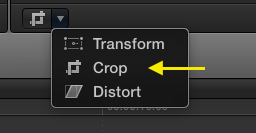
To open the Inspector, select the icon that looks like two stacked sliders (gray when unselected, blue when selected) at the bottom right corner of the Viewer in the toolbar.

First, select the crop icon in the Inspector in the Crop row. 
If you want to “Show” the parameters, double-click the bar between the word “Crop” and the crop icon in that same row. To “Hide” the dropdown parameters, either double-click again or change the word “Show” to “Hide.” While the parameter sliders are an option to set the dimensional size of the crop, I find it much easier, quicker, and more accurate to use my eyes and the stretch box in the Viewer.
After choosing the crop icon from either the Viewer or Inspector views, you will see “Trim”, “Crop”, and “Ken Burns” appear at the bottom of your Viewer. Make sure “Crop” is selected. A rectangle with handles will also be present in the four corners of your screen.
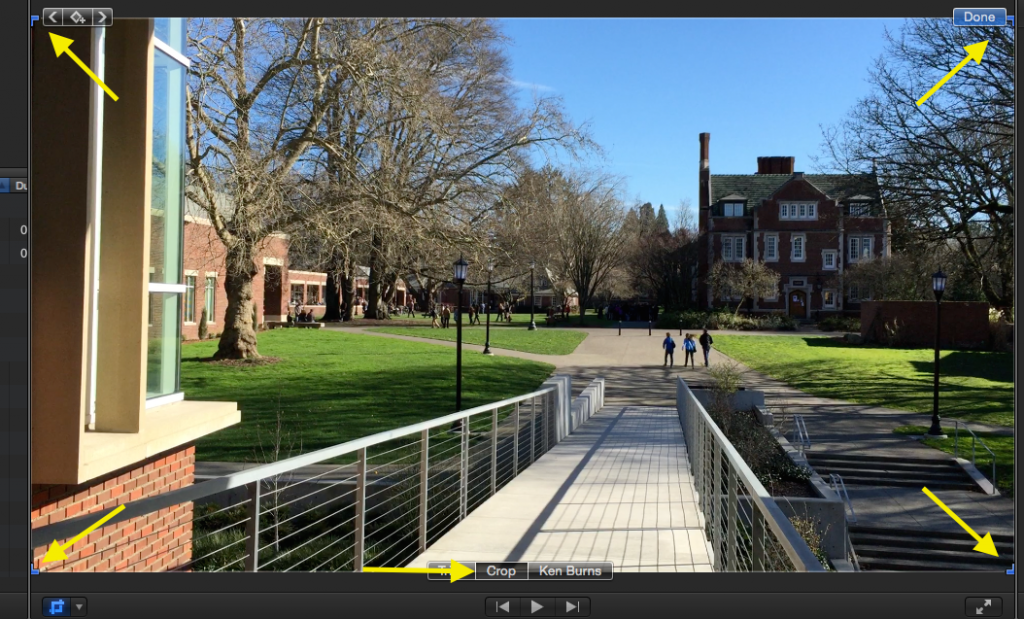
From here on, the process is very similar to iMovie. Drag one of the four corners to adjust your cropping size and the aspect ratio will be retained. (Note: this also the main difference between crop and trim in FCPX. Trim allows you to leave the aspect ratio and change the video to any size. In addition, the trimmed image will not fill the entire screen anymore, so any other video layers in the Timeline will appear in the unused portion of the viewer after the trim. This allows more than one video at once to appear in the Viewer.)
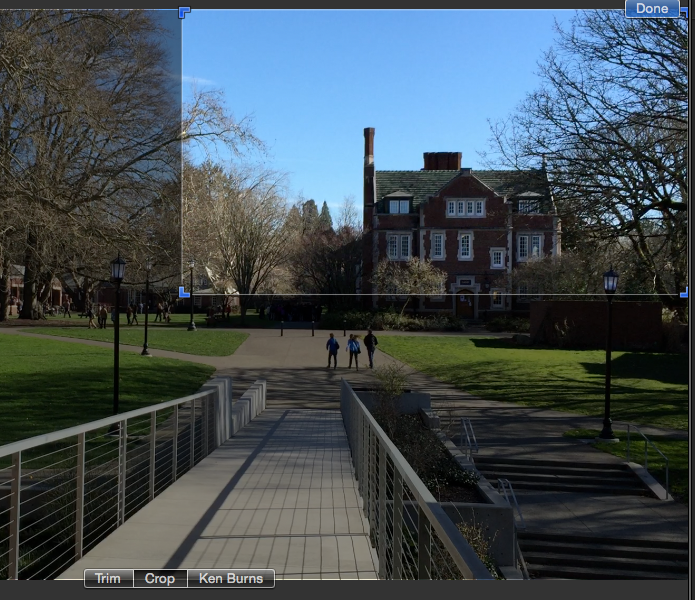
Next move your resized field of view to where you would like the crop to occur.
Select the “Done” button in the upper right hand corner of your viewer. Voilà! You’re done.
Below are two images to A/B compare showing software scaling/resampling from FCPX compared to the digital version from the iPad. You’ll see the software scaling has a much softer and more natural feeling to the zoom as it is based on the actual data of the image. The darks feel more natural and the images less hyper-crisp. The interpolation is trying to create data where it isn’t, so the image appears sharper. To my eyes, the image that utilized digital zoom is unnaturally crisp, less visually pleasing, and not true to the original feel of the video capture, especially in the darker areas.
A. Resampled video enlargement still made in FCPX.
B. Digitally zoomed video still from the iPad.
I hope you enjoyed this post. iMovie and FCPX are both available as part of the PARC lab image, which resides on both our desktop computers and our laptops for checkout.
Next in this series: Making a pan to zoom in iMovie and FCPX.
best,
Joe Janiga