
Pre-COVID, I would’ve never considered taking notes digitally—I’ve been told, time and time again, that physically taking notes helps you remember your content better. However, Zoom classes led to a change of heart. I realized, like many others, the advantage of having notes up on your computer while on a Zoom call. I’ve come to realize many other advantages to online note-taking: easier organization (and reorganization), more layout and design freedom, and—my favorite— command F capabilities.
The software one uses for note-taking is also essential. I started out using the built-in Apple Notes app but quickly realized the limited capability. The only variability in text allowed is a pre-set list of five options: title, heading, subheading, body, and monospaced. Users can also bold, italicize, or underline. Past that, there are no further options.
So, I went in search of a better alternative. My favorite: Microsoft OneNote (free for college students with the Microsoft Office Interface).
Microsoft OneNote allows a user to have multiple notebooks, sections within those notebooks, and pages within those sections. The notebooks can even be color-coded.
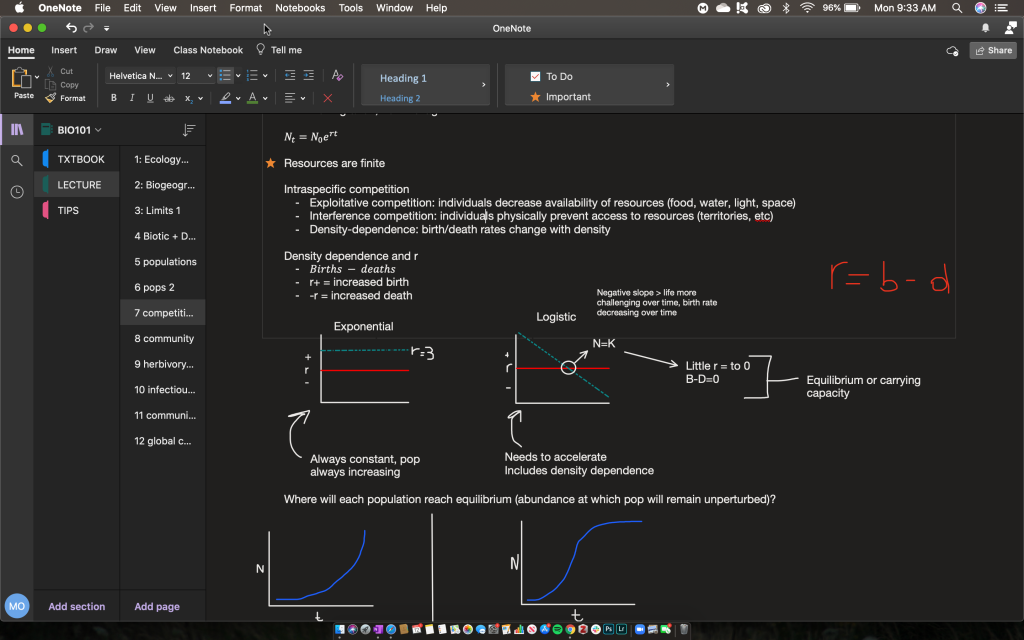
Within a page, font color, size, type, and more can all be edited. Images, graphs, charts, audio recordings, equations, PDFs, shapes, and tables can all be inserted as well.

The app also allows a user to annotate over what they’ve written with a highlighter, marker, and pen.
Notes can be translated, password-protected, read out loud, etc. The notebook ‘paper’ and color can also be changed.
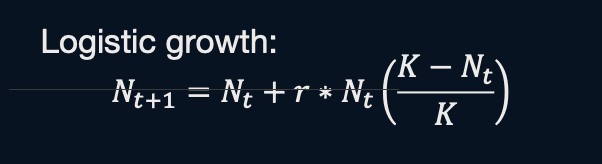
OneNote also has an ‘equation’ feature making it easier to add detailed equations with notes. A number of shortcuts allow a user to more easily use subscripts, superscripts, and division bars.
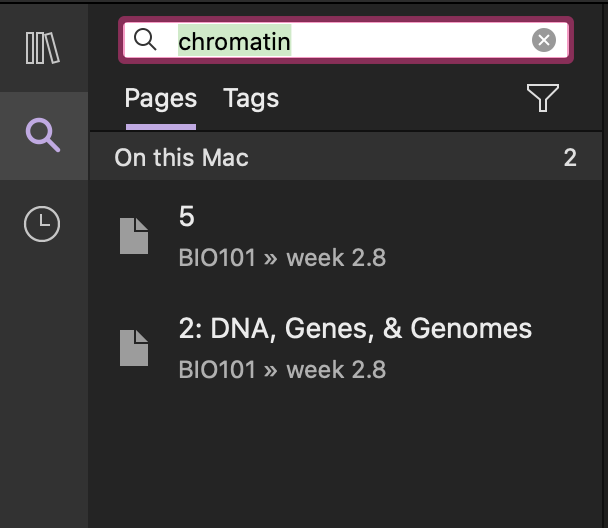
OneNote has also been very useful during an online semester because of its Search Bar feature. Through the search bar, one can search for a single word, phrase, or more throughout their entire collection of notebooks. The search parameters can also be limited to search within a specific notebook or section. While writing an essay or taking an open-note test, this feature saves a student valuable time. The search bar also allows a user to easily reach areas of notes that they’ve tagged important, or have tagged as a quote.
OneNote only lacks in a few areas. I’ve found that the ability to export notes out of OneNote is a little rough. There are two options available: either export as a PDF or send as an email. The PDF created by notes is often rough because each note page doesn’t naturally contain page breaks or margins. Choosing to send the notes as an email has been more effective for me in the past as the notes don’t get randomly chopped up by page.
Overall, I’ve been very pleased with OneNote. I continue to find new and useful features as I rely on the app more and more. Give it a try if you decide to start taking online notes!