You can link to ensemble media by clicking on the permalink on the media page, which you can then share on a Moodle or webpage. 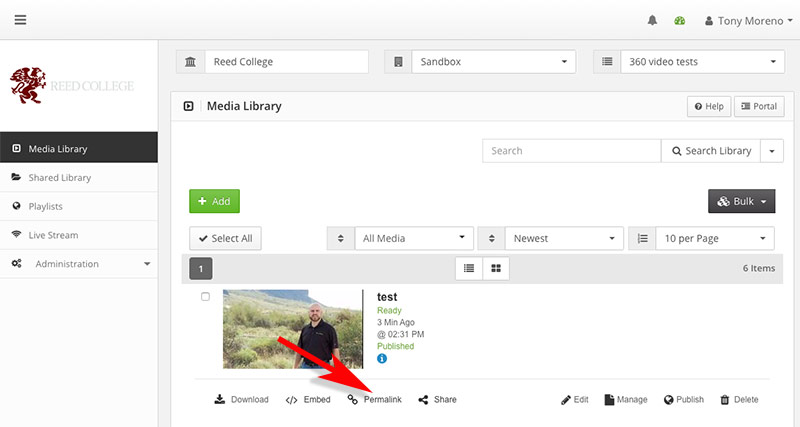
After selecting the Permalink button, a new window will appear with a link the selected video and a list of options that can be selected to allow the viewers to be able to see your annotations, a transcript of the video, etc.
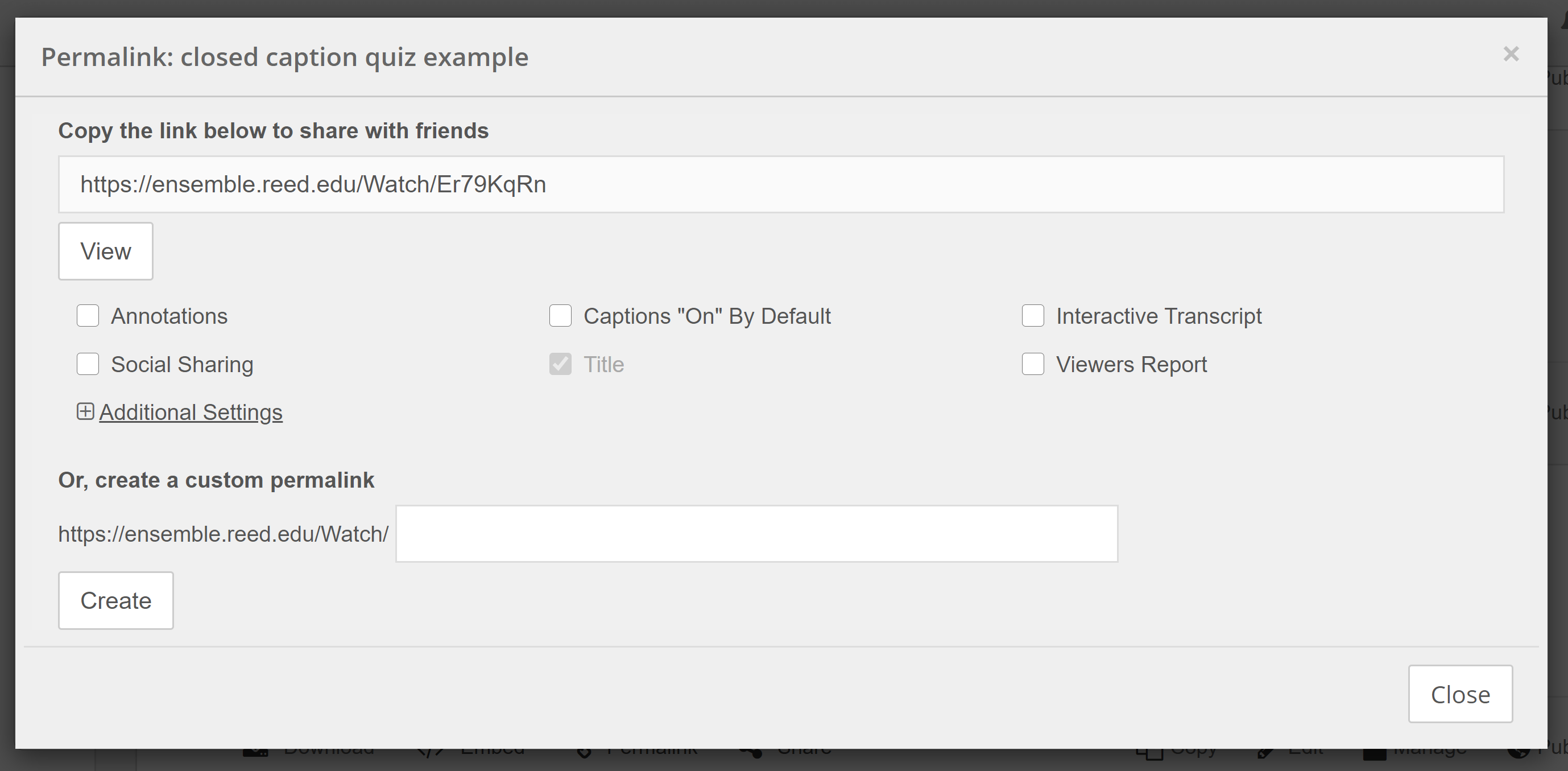
Select which options you wish to include with your video and then the provided link can be shared.
Or, you can embed the media. Embedding media will insert a media player into an area of your choosing, such as a website or WordPress page. Here’s some tips:
A collection of media by using the Playlist option, which can be helpful when you want to embed multiple videos into one section of your Moodle or blog page. Click on the Playlist menu option on the right hand side, and choose either Embed Playlist, or Create Permalink and copy the permalink in the subsequent screen.
