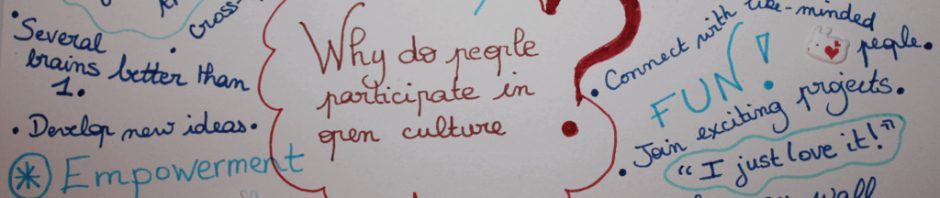- free music archive Thousands of tracks separated by styles; well curated, quality stuff.
- Freesound.org Free sound effects
- Jamendo
- mobygratis: Free tracks from moby for noncommercial videos.
- youtube audio library 1500 audio tracks to use for free, separated into styles.
- Sound bible Lots of sound effects.
- Garageband (Apple app): Lots of music loops, and sound effects; can build sound beds quickly. Sounds files can be exported to be used in Audacity.
- https://coverr.co/: Some free stock videos, music, and images; some downloads require registration.
- https://openverse.org/: Free music to download and reuse.
Tag: video production
Image Resources on the Internet
- Use the Google search engine for images: Search under the creative commons license in the advanced search.
- http://pixabay.com/ Free photos, vector clipart, art illustrations.
- unsplash
- flickr.com Search under the creative commons license.
- https://www.freeimages.com/
- wikipedia collection: https://en.wikipedia.org/wiki/Wikipedia:Public_domain_image_resources#General_collections
- morguefile: http://www.morguefile.com/
- NASA imagery: http://www.nasa.gov/multimedia/index.html
- http://freerangestock.com/
- http://www.loc.gov/index.html: Lots of old/vintage pics (and some videos) can be found here.
- Reshot Free icons and illustrations.
- http://www.archives.gov/: “Search by media type” webpage is a good place to start.
- http://www.defense.gov/multimedia/: Pics related to military topics.
- Can We Image: https://canweimage.com/ Searches wikipedia.
- New Old Stock: http://nos.twnsnd.co/ Old vintage pics.
- Stock Up: http://www.sitebuilderreport.com/stock-up Searches 21 free stock photo websites in one place.
- Look and Learn: https://www.lookandlearn.com/ Has links to other museums’ resources as well.
- ISO Republic: http://isorepublic.com/
- Kaboompics: http://kaboompics.com/
- Public Domain Pictures: https://www.publicdomainpictures.net/
- Old book illustrations: http://www.oldbookillustrations.com/
- New York library public domain collection: http://www.nypl.org/research/collections/digital-collections/public-domain
- https://coverr.co/: Some free stock videos, music, and images; some downloads require registration.
Video Resources on the Internet
- public domain videos: archive.org
- public domain films by category: http://www.publicdomaintorrents.info/index.html
- NASA movies (including hi-def): https://www.nasa.gov/multimedia/index.html
- vimeo group: free HD footage: http://vimeo.com/groups/freehd
- youtube.com: Do a search with the creative commons filter.
- http://mitchmartinez.com/free-4k-red-epic-stock-footage/
- http://pixabay.com/ Free photos, vector clipart, art illustrations
- https://coverr.co/: Some free stock videos, music, and images; some downloads require registration.
Post-Production (aka Editing)

This is where you pull everything together. You will review any footage or media, fix any issues with the media, then bring them onto a timeline and do your first edit in the editing software of your choice. Then, refine the final piece, which can take several rounds of editing.
Production

- Gather media. Hopefully you have gathered some multimedia resources from the pre-production phase, and have some high resolution images to work with.
- Recording video. Be sure to know the rule of thirds and other framing techniques, as well as know some lighting setup basics before hitting the Record button for your videos.
- Recording audio. Read some quick audio recording tips.
Here’s a few pages to help you in the video production process:
- Mirror your ipad or iphone’s screen to your Mac computer
- Recording Audio
- Recording yourself with Quicktime
- Recording yourself with Quicktime and Powerpoint
- Video Recording Tips
Screen capturing and screen recording on your Mac
There’s links in the post-production section on how to record or screen capture your Mac computer screen, but here’s those links here, as these techniques are often used during the production process.
- Recording a Video of Your Mac Screen
- Screen Capturing your Mac Computer Screen
- Mirror your ipad or iphone to your Mac Computer Screen (you can also find instructions how to record your screen here as well)
Tips on Interviewing People
There’s a slide deck for interviews 101; the main takeways are:
Before recording:
- Research the interviewee and their subject.
- Test out the recording equipment beforehand.
- Know how to compose your subject in the video camera frame accordingly (know the rule of thirds!); test out the framing beforehand with a test subject, if possible.
- Think about how your subject is lit up. Consider a few different lighting scenarios.
During recording:
- Monitor your audio recording to make sure your microphone isn’t recording any unwanted sound. The microphone is placed on the table, but is picking up a lot of noises from acitons on the table, such as the table being bumped and the water glasses and pitcher being moved around.
- Record 10-15 seconds (minimum!) of room sound (i.e. with no one talking). This can aid in the editing process to hide the amount of cuts you make.
- Have the subject look across the frame, if using rule of thirds to frame your subject.
- Ask simple questions first – get them comfortable with any lights you may be using, and being in front of the camera.
- Don’t ask yes/no questions.
- If you’re recording a set of interviews, will you be asking the same question for each interviewee? Sometimes you can edit all of the responses in one segment of your video/podcast.
- If your spoken questions will be used in your video, make sure you record your audio and their audio, ideally with separate microphones, or if not, at equal distance between the two speakers. The closer the microphone is to the subject’s head (without becoming distracting), the better. An example of an interview using one microphone where one person is too close to the microphone, and the other too far:
- Decide beforehand if your questions will be in the interview(s), or just their responses. If recording your questions and their responses, make sure to follow the preceding tip. If only recording their responses to your questions, have the interviewee repeat the question in their response, or put the question into their answer.
- Be wary of extra noise that may drown out your subject’s responses.
Preproduction
Various steps can be involved, including:
 Brainstorm. Come up with various ideas, no matter how ridiculous.
Brainstorm. Come up with various ideas, no matter how ridiculous.- Research.
- Find the story (or stories).
- Do you want the viewer to do anything or feel an emotion after watching the video?
- Storyboard.
- Write the first draft of the script.
- Identify possible video shots or images to use in your project.
Here’s a few of these steps, as well as some of useful links.
Film Terminologies to Know
Framing of Shots
- Wide shot /medium/close up examples
Composition
Guide the viewer to look at something in the frame, and remove visual elements that will distract the viewer from your subject. Know examples of:
Motion of camera
- General camera movement examples
- Dolly
- Pan
- Zoom
- Zoom in: bring viewer to area of interest
- Zoom out: give a sense of scale, how big something might be.
- More examples of motion:
- crane shot
- Hand-held
- Combinations: Hitchcock, Scorsese
Video series tips to keep in mind
- Keep sound levels consistent
- Keep visual style consistent (similar cuts; typography)
- Have a 5 second intro on all the videos to introduce series
Edit the Project with Video Editing Software
Video editing software choices for pc-users
Here’s a list of possible video editing software choices.
Video editing software choices for Mac-users
iMovie is an easy free tool installed on most Macs, and is the best video editing software for its price (free!). For users needing more functionality, they may want to try Final Cut Pro (an Apple-only product) or Adobe Premiere Pro (also available for pcs).
Read more on iMovie
Common layout elements for any video editor software tool
- An area where your media (audio, video, photos) is stored/organized.
- Timeline
- Viewer area to see the timeline’s media as it plays back
- Transitions and titles library
Common tasks and issues to fix in editing
- Bad audio – recorded too low or high.
- Abrupt drop in/out of audio – use quick fade up/down for music.
- Poor framing/composition – review rule of thirds, symmetry, remove distracting elements
- Color correction
- Ken Burns: how to do it; variations
Editing Terms to Know
This is a brief list of video editing terms; there is plenty more to know that have been compiled elsewhere, from sites such as vimeo.com and videomaker.com.
Camera shot and editing terms
Here’s a few basics terms to know:
- Long shot, medium, and close-up shots. There is a variety of other shots that combine these terms, such as extreme close up, or medium close-up, but the first three are the basic ones to know. Here’s a break down of shots by Bhphotovideo.com.
- Movement of cameras: Pan, zoom, dolly; for photos, pan-and-scan, i.e. the Ken Burns effect.
- J-cut and l-cut edits – used often in any edited piece.
- Voiceover (VO) – Any audio narration by someone while another scene plays out visually.
- Sound ducking: When VO occurs and music is playing, the music volume is lowered (ducked) so the VO is more audible.
Video transitions
Transitions are the change between one media clip and another media clip in a timeline. Here’s a few common transitions:
Jump cut
Change in action; sometimes implies same time period.
- Example: A wide shot of people walking thru forest, then cut to a close up as someone trips.
Dissolve (to another video/image clip)
Sometimes implies a change in time.
- Example: A shot of people walking thru a forest, then dissolving into another shot of people walking through a different section of the forest.
Fade (to black/white)
Implies an ending of some sort.
- Example: A medium shot of person going to sleep, fade to black.
Gather Multimedia Resources
Gather multimedia such as audio, images, and videoclips for your project.
Keep your sources organized
Try to keep your sources organized. Suggestions for doing so:
- Add everything to a folder, with subfolders for images, audio, video, and/or text (add extra subfolders as needed).
- Use consistent, transparent file names.
- Track citation information in a separate document, or use a citation management system like Zotero.
- Don’t feel compelled to use everything you find.
Copyright concerns
- If finding things on the internet, make sure the media you are using is copyright free, or take note of any licensing requirements.
- Read Reed College’s page on copyright information, which has guidelines on fair use of copyrighted material.
Citing sources
UC Berkeley has a page on how to cite film, video, and online media for any written work.
Free sources of multimedia
The internet has a variety of resources for non-commercial use; here’s a list of audio, video, and still images that may be explored.